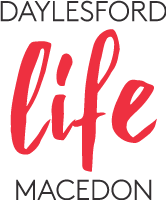#dreamnowdiscoverlater
Working from home has its advantages, but also presents us with lots of challenges. One of these challenges can be displaying your home space to the world while engaging in zoom meetings. So, hide the clutter and raise the bar with your virtual meetings, with a beautiful background image from our region.
Scroll down to access an array of pre-sized Daylesford Macedon region images to use as your Zoom background. It’s very easy, and we’ve provided a step-by-step guide on how to use these images.
If nothing else, you’re providing your fellow zoom meeting attendees with some inspirational images and brightening their lives a bit. Better still, if you have an image from our region you’d like added to our collection, submit your image here.
STEP 1:
Download a background from our free photo library of high-resolution photos below.
STEP 2 (DESKTOP):
- Open the Zoom app on your mobile device or desktop and go to Settings.
- On the left panel of the Settings window, click on Virtual Backgrounds.
- Under your video preview, click on the + button to add your own virtual background. Uncheck the Mirror My Video box. Then, upload your recently downloaded Daylesford Macedon region photo.
STEP 2 (MOBILE):
- When you log into your account and join a meeting, tap the three dots at the bottom right of the screen to open the More menu.
- Tap Virtual Background.
- Select a background from the default options, or upload your own.
For more in-depth instructions, watch this online tutorial from Zoom.
DOWNLOAD BELOW:
Click on the image that you like and it will open a larger version of the image. Right click to download (‘save as’) the file onto your personal computer.
Share this article
While You're Here
The Ancient Incas called it “the Fibre of the Gods” – Alpaca Passion
Stepping into Alpaca Passion is a true sensory experience. Every piece you see invites you to run…
Accessible Travel
Travelling can be tricky when you have a disability. That’s why we’ve pulled together this guide…
Outdoor Experiences,Creative Arts,Places to stay,Eat & Drink
Art in the Vines at Hanging Rock Winery
Art in the Vines Sculpture Exhibition & Trail at Hanging Rock Winery is a must do on your next…
Local Treasures
Make your memories last a lifetime with tangible bespoke pieces inspired by our region’s most…
Follow The Art Gallery Trail
Before the festive season bells begin to ring, ensure you have the perfect ensemble to match your…
Pay it Forward in Maldon
We could start this article with the obligatory description of Maldon being a notable town and a…